Making Sense of the Apple Watch
I know, I know … I’m late to the Apple-Watch game. Up to now, I’ve loved all-things-Apple – except for the Apple watch. I never saw the need. Now that I have received one of these gems as a Christmas gift, I can ask myself the question: Was I right in my original thinking? Technically, I was. But, I now understand how having such a device can be pretty convenient. I outline (to myself) pros and cons of the Apple Watch with the following evaluation.
Consider the simple task of checking the time. Does one need a watch on their wrist to check the time? Not if you’re already carrying around an iPhone. Case solved. Still, there is no arguing the fact that a simple glance towards your wrist to get the time is much more convenient than the process of: reaching for your phone, pressing the display-on button, and reading the display. Likewise, any piece of information that can be presented on the watch’s screen can be equally convenient. Turns out, there are several bits of information that become more assessable :
- Breaking Headlines News
- Breaking Weather
- Package Delivery Notifications
- Airport Gate Changes
- Text Messages
What About Apps?
The Apple Watch is severely limited when it comes to user-interaction within an app. (I say “limited” as Siri can still provide a good bit of interaction on the watch. Sending a message with Siri is super convenient!) Some apps require very little interaction and work well on the Apple Watch. For example, the action of remotely starting a car to warm it up on a cold day (or cooling it down on a hot day). Such an app only needs only a car-starting button. That doesn’t require a lot of screen real-estate. Other examples include turning on lights, setting your home thermostat, etc. So, there are apps that lend themselves well to the Apple Watch. The question is, how much can one justify spending to gain these conveniences ?
After owning an Apple Watch for a few days now, I’m learning how this little gizmo can provide some convenient services. Here’s some of my favorite apps:
App in the Air
[slideshow_deploy id=’7720′]
This flight-companion app is great for instant notifications of gate changes, and time tracking during each phase of an airline flight. It presents several screens for: Checking-In, Boarding, Taking Off, and Landing. There’s even another to map the aircraft. Not only is there a time for the next phase, but there is also a count-down timer. This app presents real-time notifications about gate changes and delays. Notification chimes sound like the “bing, bing, bing …” sounds before announcements over an airport intercom system.
CNN
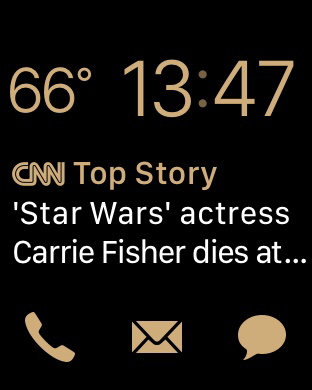
Chess.com
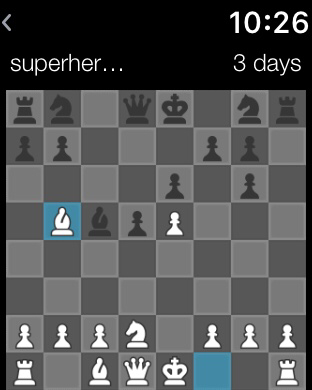
My Hyundai
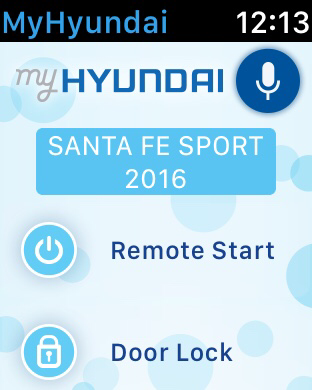
Day 16 … This Thing Can Connect to WiFi !
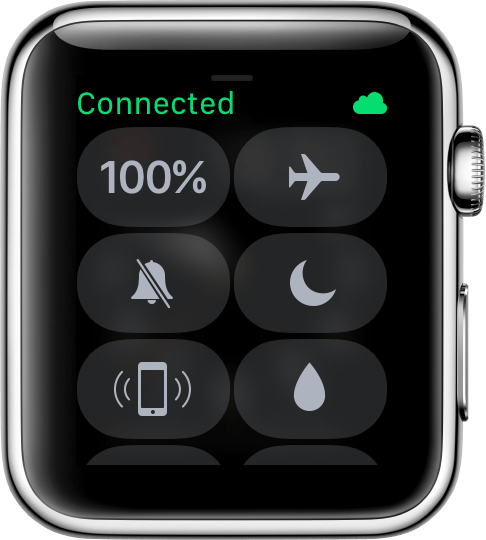
I could go into the long story describing how I accidentally discovered this, but I won’t:
I am pleasantly surprised to discover that the Apple Watch can connect to WiFi and can perform internet-only related functions independent of the iPhone.
There are a few conditions for connecting to WiFi:
- Your phone must first connect to the watch via standard bluetooth. At that point, all previously known WiFi connections known by your iPhone are passed to the watch.
- Your watch may only connect to WiFi’s that offer a 2.4 MHz signal.
- Your watch will not connect to any public wifi.
Once connected to wifi, your phone need not be present to perform these functions:
- Siri request for information
- Send and receive text messages
- Make and receive any internet related phone call.
- Check weather.
Day 19 … The Photo Album Face
Initially, I dismissed this watch face, but after returning to play with it for a bit, it has quickly become one of my favorite faces! How much you enjoy it probably depends on the photos you select, and how well they are formatted to display the time without ruining the photo. To try it out, I would suggest creating a new album from the Photos app on your iPhone. Call it something like “Watch Photos”. Next, add some photos that might look good on the watch face to that album. Finally, you need to get the watch to use that album as the source of the Photos it displays. From the Watch App, navigate to: My Watch -> Photos -> Synched Album and change it from favorites to the new album you created. In my case, Watch Photos. You can add/remove images to that album according to how well they display on your watch face. Here’s some that I have currently synched to display on my face.
[slideshow_deploy id=’7784′]
When you set this face up, you will see a new image each time you glance at your watch. If you tap the face, it will cycle to the next image in the series. Also, you can queue up a slide show by tapping several times – faster than it can keep up. Each tap will be processed to display another image.
Supports Live Photos
Another pleasant discovery is that Live Photos work well with the photo album watch face – and also in the regular Photos app on the watch. If you pull up your wrist to glance at the watch face, and a live photo is displayed, it will play automatically. If you view a live photo from the Photos app on the watch, you will see the live photo indicator, inviting you to touch and hold on the screen to see playback. Pretty nice!

Reminder App Works Well with Apple Watch
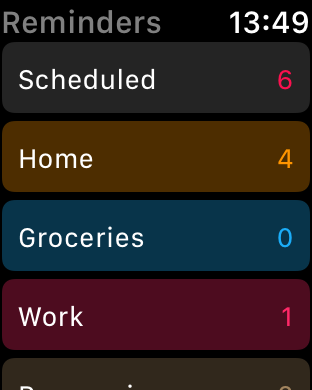
I must admit that I have hardly used the stock “Reminders” app on iOS before owning a new Apple Watch; but it does work well with the Apple Watch. One of the nice things about the app is that you can use Siri to set up your reminders handsfree! In the app, when you select EDIT, you can add one of two things: either a new list, or a new reminder. Reminders are individual items in a list; and a list is a new page of reminders. You can get creative with list names, and lists may be assigned colors. Reminders can be as simple as notes to yourself, or become time-based or location-based notifications. With Siri, you simply use the following basic template:
“Hey Siri … add {new_reminder} to {list_name}.”
If you want to be notified about the reminder, then, again, you have the choice of a time-based notification or a location-based notification. You simply add a time or location phrase in the reminder sentence. Here’s some examples:
Hey Siri … Remind me to Buy Shampoo when I arrive at Walmart.
Hey Siri … On Saturday at 10:30 am, remind me to take chainsaw in for maintenance.
Hey Siri … When I arrive home, remind me to mail a check for donation.
Hey Siri … Every Tuesday at 8:00 pm, remind me to set the trash out.
Hey Siri … Everyday at 5:30 pm, remind me to take a vitamin.
Using the phrase “Remind me” will cause the event to be added to the default reminders list – which you can specify.
Routine Uses of the Watch
I have a nice car which will never be able to take a CarPlay head unit. (Don’t ask, long story.) Also, I do not have a steering wheel “Siri Button” for bluetooth. I have to hold the Home Button down on the phone … wait for bluetooth to kick in, (and often that means missing the “sire-start-speaking-now” audio cue) … so my message is either missed, or siri starts dictation in mid-sentence. It’s so much easier with my watch. Also, I find that Siri translation is spot on !!! So, I send messages, via the watch – hands free!
(“Hey siri … text Diane, I’ll be home in 35 minutes from now. Love you Sweetie.“)
For the same reasons outlined above, I will often initiate phone calls in the car with Siri. Sometimes I transfer to bluetooth audio over the car speakers, sometimes I stay on the watch – depends on the road noise at the time.
Yep – I know, that’s not really a routine use of the device. But, really, it is! With the device, I’ve gained the ability to leave my phone on my workstation when I go into a meeting, or walk to the other building to give a tour. I can still text people at work without my phone, since I have a wi-fi connection. I can still make a phone call. The bad side of this advantage, is that now I really do sometimes leave my phone behind when I go somewhere (never did that before). I’m so ready for the day that the watch can take a SIM card and I can untie the chord from the iPhone completely !
I never really used the reminders app before I received my Apple Watch. Now, it’s just too convenient to add an item to a list whenever the thought hits me. It’s the convenience that makes this a routine action for me.
(“Hey Siri … add Pick up HDMI cable when I arrive at Walmart.“)
Positives
I can go two days. I also have a charging station for all my iOS devices. Not a big deal at all to slip the watch off and set it on the charging stand.
Scheduled for a snorkel excursion on our next vacation. Can’t wait to enjoy this feature during my time in the water.
I will admit that it may take a while to settle on culling out those notifications that you really do not want – but, the convenience of getting notifications you are interested in – even without your phone being around – is great!
The ability to choose different faces in the display is like owning several watches. You can always switch to a different looking watch.
Not sure who came up with the name Complications – a bit misleading as to what they are. They’re like customized widgets from stock and 3rd party apps. They offer bits of information to appear on the watch face, with a link to open the full blown app if you tap on it.
Negatives
Software Glitches
But overall, the watch does seem to be reliable and dependable.
Wish List
Here’s a YT video that gave a lot of great information!
[youtube]https://www.youtube.com/watch?v=tiAY33fNGZ4[/youtube]