BibleReader 5 Annotations: Part Two – Notes
In our previous article, we discussed BibleReader’s Highlight annotation type. Here we are ready to discuss a second annotation type – Notes.
Taking a meaningful note is one way to capture and continue mentally processing a spiritual insight that crosses your thoughts. The art of writing small is quite useful when negotiating the limited margin space in a Bible. Sadly, no matter how small I write, I’ve never had enough room; inevitably, I’ll find myself turning a line sideways to write up the side of the page as a last-ditch effort to get more room.
I’ve found two very nice solutions for this problem. Here’s the first – a loose-leafed Bible.
BibleReader offers another a second solution – go digital! Note-taking functionality in BibleReader may be one of the most compelling reasons to do so. I’ve copied and pasted whole sermons into a single note, held in an attractive icon next to its target text. Combine this with other BibleReader note-taking functionality, and the choice becomes even more practical. Here’s a list of note-taking features I enjoy in this fantastic software:
- Organizing Notes with Folders
- Retrieving Notes with Tags
- References are automatically converted to Scripture Hyperlinks
- Syncing Notes among different iOS devices
- Notes are incorporated into the Resource Guide
- Electronic Sharing
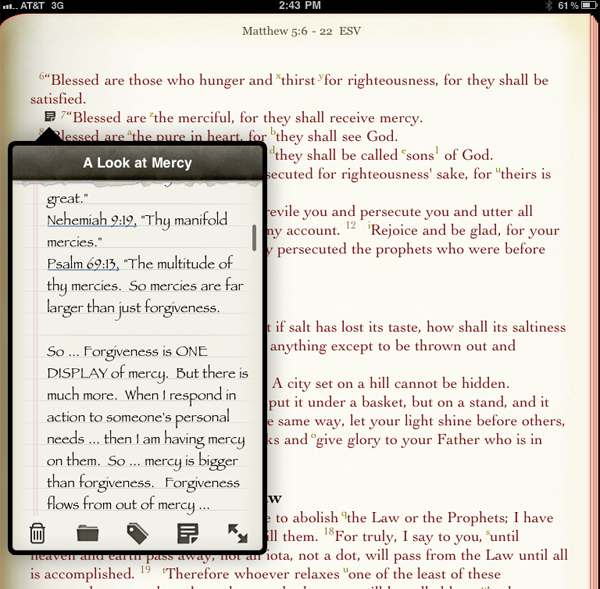
Creating Notes as Icons
Some notes are short. They are intended to add insights to a scripture or phrase for better understanding. It’s best to anchor these notes to the target text they explain. In BibleReader, this anchoring is accomplished by a well-placed icon. As a reader reads through the text, and comes across the icon, it marks the note and invites the reader to visit it’s contents. Because of the manner in which the note is anchored, it’s information is easily accessible, but only when it’s relevant to do so. These kinds of notes are true annotations, and are very easy to create.
Taking Notes During a Sermon
Not all notes should be anchored to a particular text location – especially when it’s desired to capture thoughts during a note-taking session. BibleReader’s notes are not limited to small amounts of text. It can easily accommodate these note-taking sessions. The app never has to be shut down to do so. This video demonstrates a typical note-taking set up.
Organizing and Retrieving Notes
Just because it’s convent to take notes, unless you’re organized and can easily retrieve it when desired, it really does no good. This is not limited to the act of going digital either. Hopefully, you don’t find yourself repeating some things I’ve done in the past with my note-taking experiences. I can’t tell you the number of times that I decided to take notes during a sermon, opting to write on the back of folded pieces of typing paper or bulletins. These notes would build and build until they were simply cluttering up my Bible; and I would perform routine clean up times when these papers were thrown away.
BibleReader provides tools for organizing and retrieving notes – folders and tags. A well thought out hierarchy of folders and tagging systems will make retrieval very easy. The folder structure you create, and the tagging system that makes sense to you, can be created in BibleReader’s software. I’d love to gain tips from people. But for now, we’ll take a look at how to place notes into folders and tagging them in this short video.
Walt,
Hope this finds you well. Thanks for writing this. I have a lot of notes and more tags but they are not organized and I’m trying to figure out the best way to do that. But I guess I didn’t have a full understanding on how it all worked when I started so I have to work my way backwards. Do you still have your video somewhere?
Thanks for your help in advanced.
Mark
Mark,
Glad you’re seeing the power of this software for notes. This video is fairly old – but the software’s capabilities are still the same. Tags, custom highlights, are very useful for organization. Notes can be sorted three different ways – alphabetically, chronologically, and by order of scripture. Tags, (and Notes, and Highlights) can be placed into categories – which are like virtual folders. Highlights can be sorted by highlight style – i.e one can see all scriptures listed that were highlighted with a “red underline highlight” (if you’ve created a style like that. So that style could be used for OT prophecies, for example. There are a variety of ways to organize ! Each person can create a system that works well for them.
Enjoy the software.
Richard
Very helpful…just began to organize my sermon notes. Thank You.